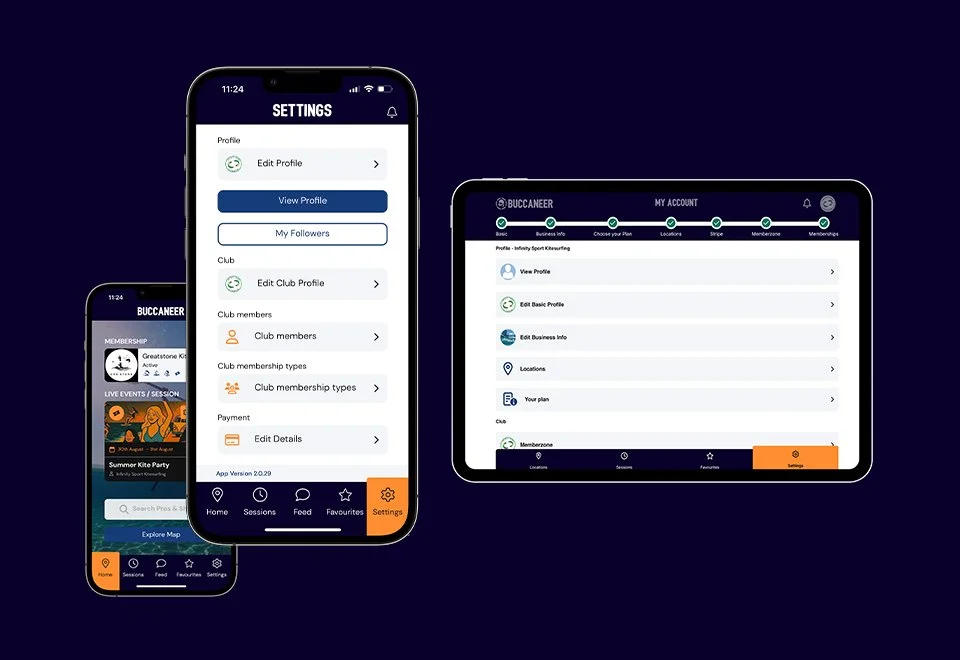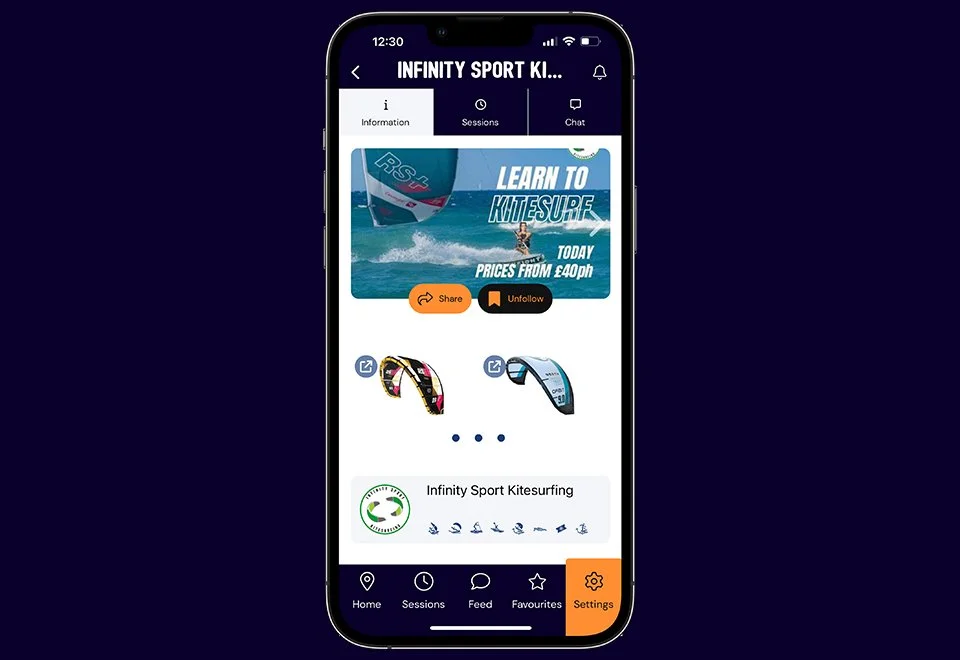WELCOME TO BUCCANEER SESSIONS
Help and Support: We’re with you for the journey and to help you make the most out of Buccaneer!! If at any point you need any help or advice, please don’t hesitate to email us: hello@buccaneersessions.com Please include your organizations name and your username in your query and we will get back you as soon as we can.
For now or later: Tap this link to check out some of the intro features in Buccaneer and things you can do: https://www.buccaneersessions.com/welcome
The next stage is onboarding Buccaneer with your audience and / or Club Membership.
Objective: Get people Following your profile and / or Joined up to your Club
If you have created your organisations profile with the native Buccaneer mobile app some of the following will already be familiar to you.
If you have created your profile using a web browser the following info will get you up to speed super quickly.
In either journey (Web or Native Mobile App) you have hopefully successfully created your profile. You can edit your profile at any time by navigating to the Settings page on either web or Native mobile app.
If you did the set up via the web here are the links to the relevant App stores so you can download Buccaneer Sessions on to your phone.
Sharing your profile:
Step 1: Login to the native mobile app using the same username and password you created earlier.
Step 2: To see your profile page that you have set up, Navigate to the Settings page and Tap View Profile (Loop back to Settings and select Edit Profile if there is anything you feel you need to change)
Step 3: From the front page of your profile in the native mobile app you will see a button called “Share” – Tap this – you will be shown the usual tools available on your device for sharing content into other applications.
The most common selection here is “Copy” You can use this to share a link to your profile into anything from WhatsApp to an email.
We would suggest sharing the link you have just copied with the following guidance text (feel free to edit as appropriate) Its written to be from you:
<your intro to your organisation and the fact your using Buccaneer Sessions>
Download the Buccaneer app from your app store then create a user profile, following the in-app instructions.
Once you have logged in, from the front page type in < organisation name> and tap to open.
From the front page of our profile tap Follow. From here you will now be able see our Sessions and group Chat.
Wherever you navigate in Buccaneer the easiest way back to our profile is to tap Favourites in the bottom navigation. Select the Business or Club filter and you will find us there.
Joining your club:
Step 4: If you have activated the Memberzone feature you can also add the following:
From our public profile page scroll down to the section called MEMBERZONE and tap on this area. This will take you to our actual Club page,
Scroll down the page to a button marked Join – Select the appropriate membership type / subscription and follow the on-screen instructions.
You can share a link to your Memberzone directly rather that going through your public profile first.
Navigate to your Memberzone page and tap Share - Then follow the same steps as above.
Note: The key to make this super easy for everyone is asking your audience and / or your membership to download the Buccaneer Sessions app and create their user profile, before they tap the link you have shared. This way the link will open the app and open your profile immediately rather than having to look it up.